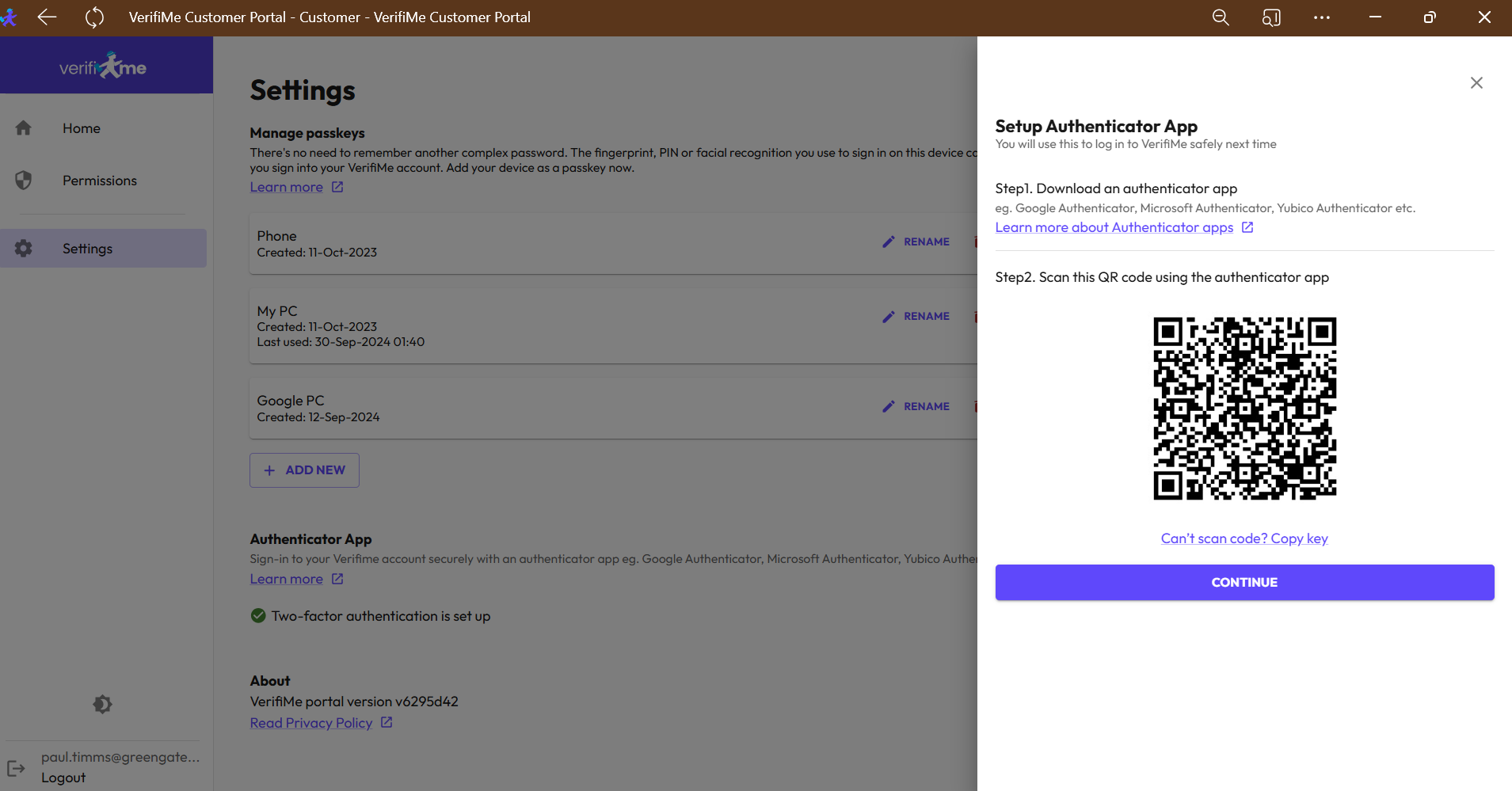Resetting credentials for a VerifiMe account?
I have lost VerifiMe in my application app account or my passkey access is not working.
While our team is working on a dedicated way to help you reset your account credentials, here is a way for you get back into your wallet. First off though please email us at support@verifime.com
Once we confirm it is you, you will receive an email with a one-time link to get back into your wallet. You can then add a new Authenticator or Passkey.
See below for a detailed walkthrough, or email support@verifime.com or call +61 2 7208 7799
Step 1 - Receive email and click “Create your VerifiMe Wallet” (even though your wallet has been created)
Step 2 - Go to Settings
Step 3-
Add your new login credentials.
You can replace your current Authenticator App, or add a new Passkey on the device you are using.
Authenticator App - To reset an Authentication and add to your your Authenticator app (Microsoft, Google, Authy, Okta etc…), select CHANGE and the side window pop out will present a QR code as below, to scan with your Authenticator App when you look to add. Or if on your mobile phone, you can select the copy key below the QR code and it will present the key to copy and add to your Authenticator App.
Manage Passkeys - If you wish to use the biometrics or PIN that unlocks the device you are using then select +Add New and this will provide options of the device you wish to add a passkey for.
Once you have added your new credentials, you can use them to log in to your VerifiMe wallet next time onwards.
If you have any further issues contact support@verifime.com